What is Apple Pay
- Easy. Make payments in stores, in apps and on the web with your iPhone, Apple Watch, iPad and Mac with just a touch
- Secure and private. A unique transaction code is used for each purchase so your card details are never shared with any merchant or saved on your device
- Rewarding. Continue to enjoy the same rewards and privileges as you will with your physical HSBC Credit and Debit Card
How to add your HSBC credit and debit cards to Apple Pay
via the HSBC Singapore app
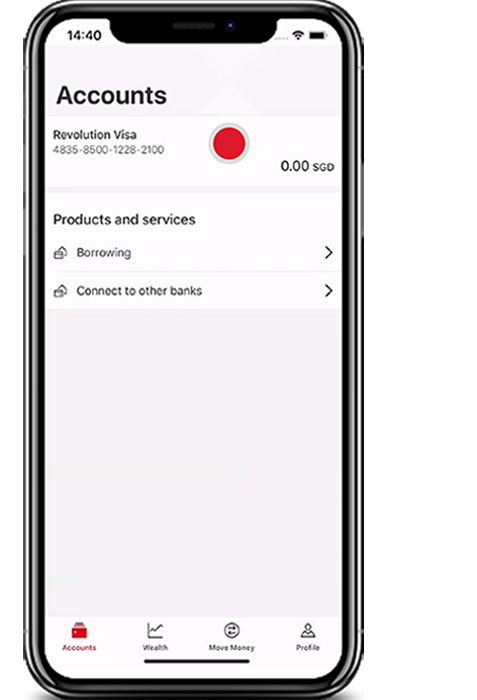
Step 1: Log on to the HSBC Singapore app and select the credit card you want to add to Apple Pay.
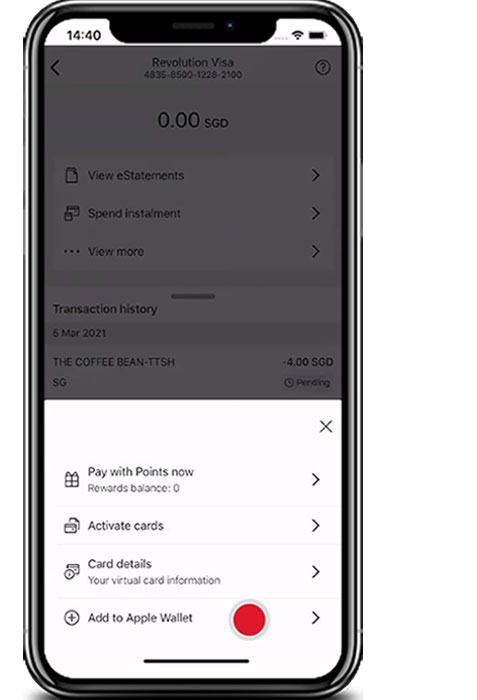
Step 2: Tap 'View more', then 'Add to Apple Wallet'.
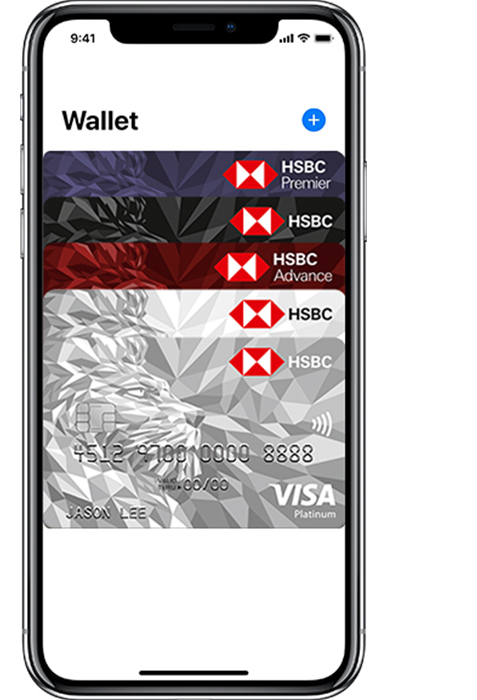
Step 3: Make it your default card.
In Apple Wallet, tap and hold the card, then drag it to the front and release. You'll receive a notification confirming that you've set it as your default card.
via the Apple Wallet app
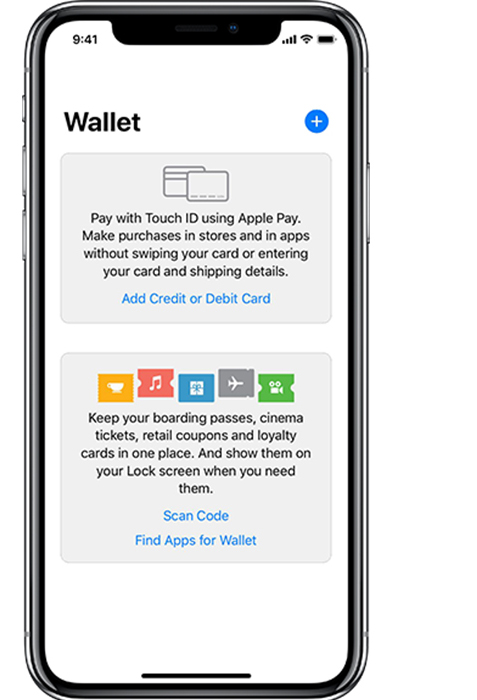
Step 1: Open the Wallet app and tap the '+' sign in the upper right corner
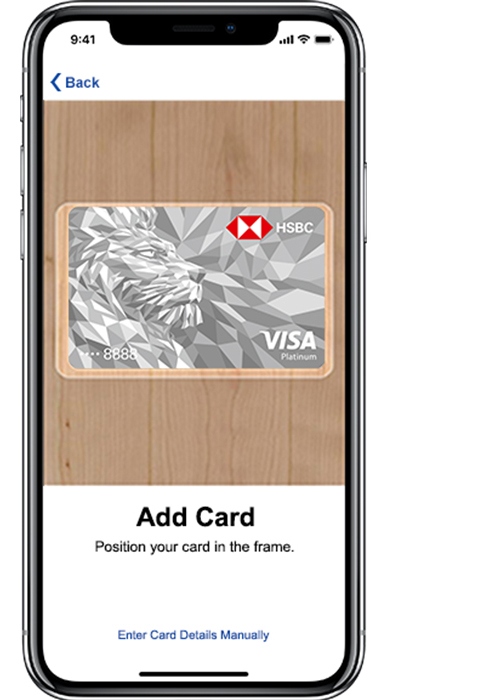
Step 2 : Follow the onscreen instructions
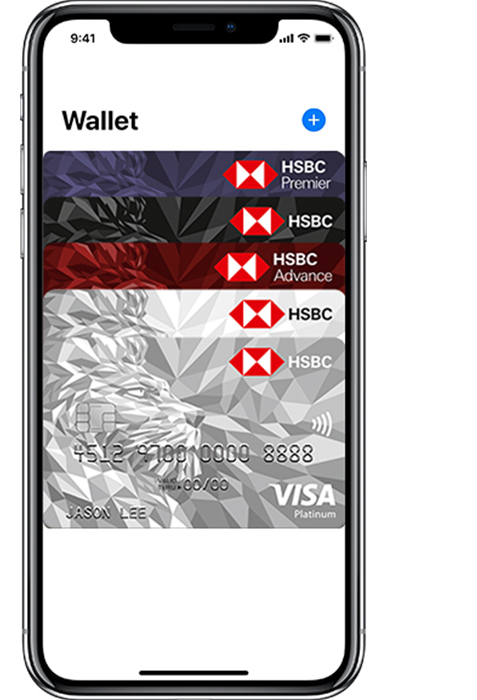
Step 3 : Make HSBC credit or debit card your default card
In the Wallet app, tap and hold your HSBC credit or debit Card. Drag it to the front and release. You will receive a notification confirming your default card setting.
| Steps/Devices | Apple Watch | iPad |
|---|---|---|
| Step 1 | Open the Apple Watch app on your iPhone. |
Go to Settings. |
| Step 2 | Tap "Wallet & Apple Pay" and select "Add Credit or Debit Card." |
Tap "Wallet & Apple Pay" and select "Add Credit or Debit Card." |
| Step 3 | Follow the onscreen instructions. |
Follow the onscreen instructions. |
| Steps/Devices | Step 1 |
|---|---|
| Apple Watch |
Open the Apple Watch app on your iPhone. |
| iPad |
Go to Settings. |
| Steps/Devices | Step 2 |
| Apple Watch |
Tap "Wallet & Apple Pay" and select "Add Credit or Debit Card." |
| iPad |
Tap "Wallet & Apple Pay" and select "Add Credit or Debit Card." |
| Steps/Devices | Step 3 |
| Apple Watch |
Follow the onscreen instructions. |
| iPad |
Follow the onscreen instructions. |
How to pay with Apple Pay
In store
iPhone
Hold iPhone near the contactless reader and authenticate with Face ID, Touch ID or by entering your passcode.
Apple Watch
Double-click the side button and hold Apple Watch up to the contactless reader.
In apps
iPhone or iPad
Select Apple Pay as the payment method during checkout and authenticate with Face ID, Touch ID or by entering your passcode.
On the web
Mac
In Safari, choose Apple Pay then complete the purchase with your iPhone or Apple Watch.
Where to use
Use Apple Pay where contactless payments are accepted.
Simply look out for the Apple Pay mark or contactless symbol at the checkout counter.
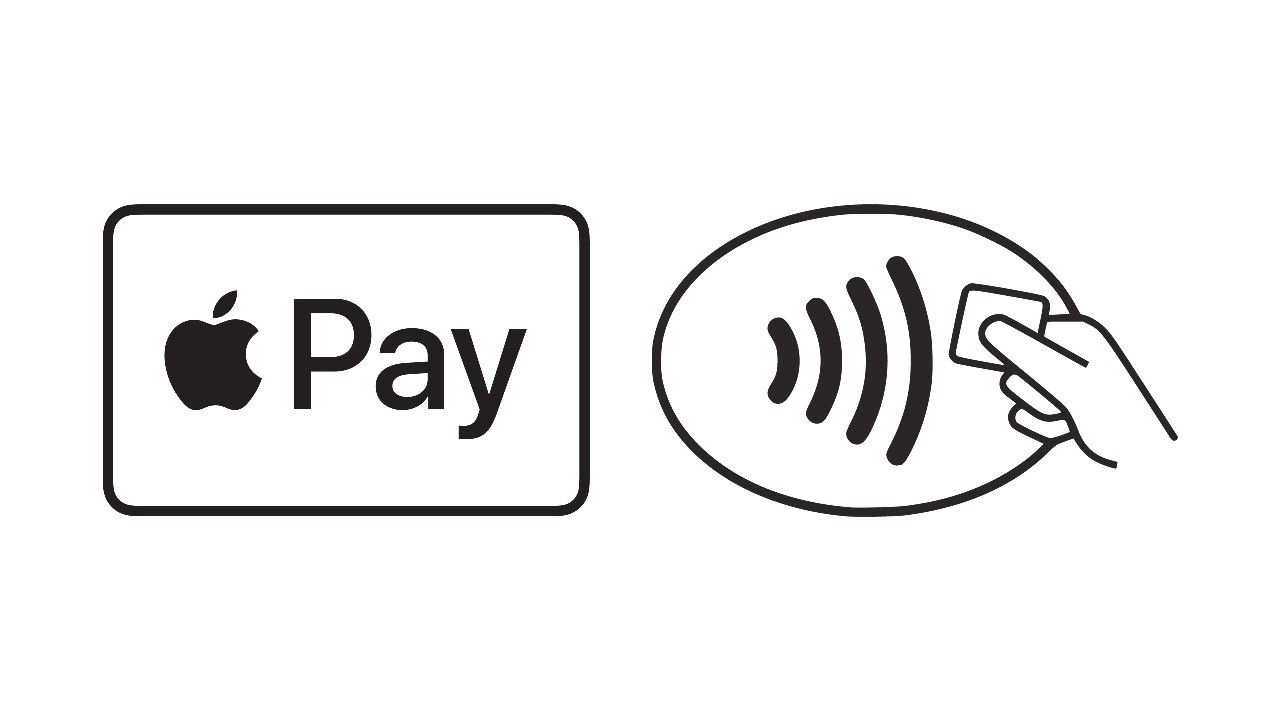
| Devices | In Apps |
In Stores |
On the web in Safari |
|---|---|---|---|
iPhone iPhone 11, iPhone Xs, iPhone Xr, iPhone 8, iPhone 7, iPhone 6 |
Yes | Yes |
Yes |
Apple Watch Paired with iPhone 5 or later |
Yes |
Yes |
No |
iPad iPad Pro, iPad Air 2, iPad mini 4, iPad mini 3 |
Yes |
No | Yes |
Mac MacBook Pro with Touch ID / a Mac model introduced in 2012 or later with an Apple Pay-enabled |
No | No | Yes |
| Apple Vision Pro | Yes | No | Yes |
| Devices |
iPhone iPhone 11, iPhone Xs, iPhone Xr, iPhone 8, iPhone 7, iPhone 6 |
|---|---|
| In Apps |
Yes |
| In Stores |
Yes |
| On the web in Safari |
Yes |
| Devices |
Apple Watch Paired with iPhone 5 or later |
| In Apps |
Yes |
| In Stores |
Yes |
| On the web in Safari |
No |
| Devices |
iPad iPad Pro, iPad Air 2, iPad mini 4, iPad mini 3 |
| In Apps |
Yes |
| In Stores |
No |
| On the web in Safari |
Yes |
| Devices |
Mac MacBook Pro with Touch ID / a Mac model introduced in 2012 or later with an Apple Pay-enabled |
| In Apps |
No |
| In Stores |
No |
| On the web in Safari |
Yes |
| Devices | Apple Vision Pro |
| In Apps |
Yes |
| In Stores |
No |
| On the web in Safari |
Yes |
Frequently asked questions
Not yet an HSBC credit cardholder?
Apply online
Important information
Terms and conditions apply to the use of Apple Pay on HSBC Credit Cards (PDF).
Terms and conditions apply to the use of Apple Pay on HSBC Debit Cards (PDF).
Apple, the Apple logo, Apple Pay, Apple Watch, iPad, iPhone, iTunes, Mac, Safari, and Touch ID are trademarks of Apple Inc., registered in the U.S. and other countries/regions. iPad Pro is a trademark of Apple Inc.

