What is Google Pay?
Google Pay is a fast and simple way to use your HSBC credit cards to pay on websites, in apps and in stores using an Android device. Using Google Pay is:
- Easy. Add your HSBC credit card in just a few minutes and start making payments
- Secure. An encrypted number is used for purchases so your card details are never shared with merchants or saved on your device
- Rewarding. Continue to enjoy the same rewards and privileges as your physical HSBC credit card
How to add your HSBC credit cards to Google Pay
via the HSBC Singapore app
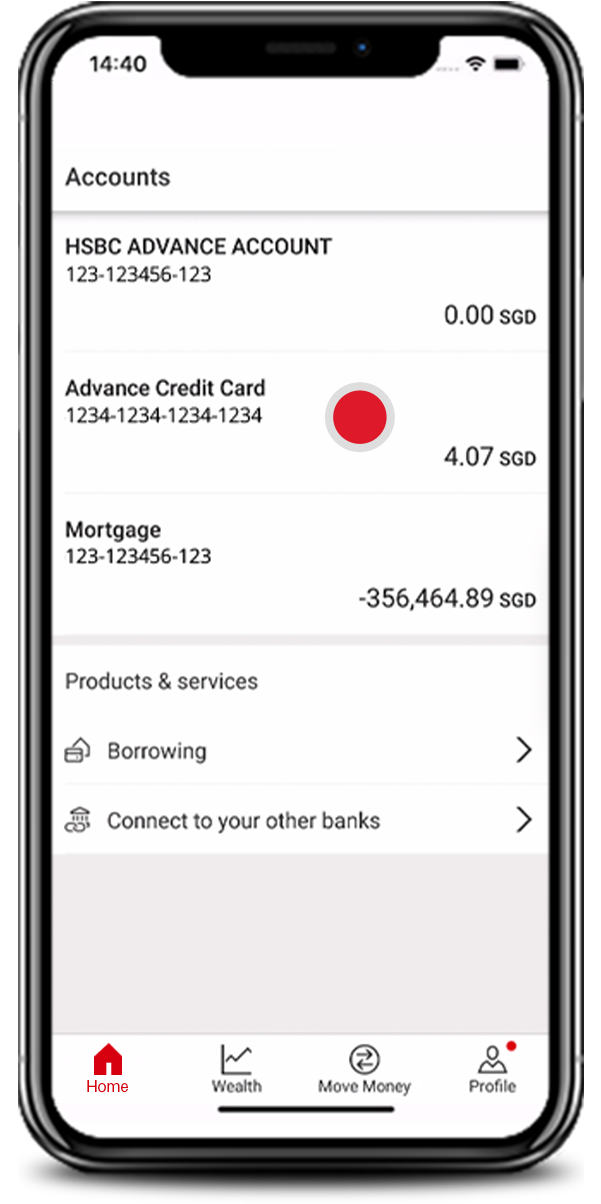
Step 1: Log on to the HSBC Singapore app and select the credit card you want to add to Google Pay.
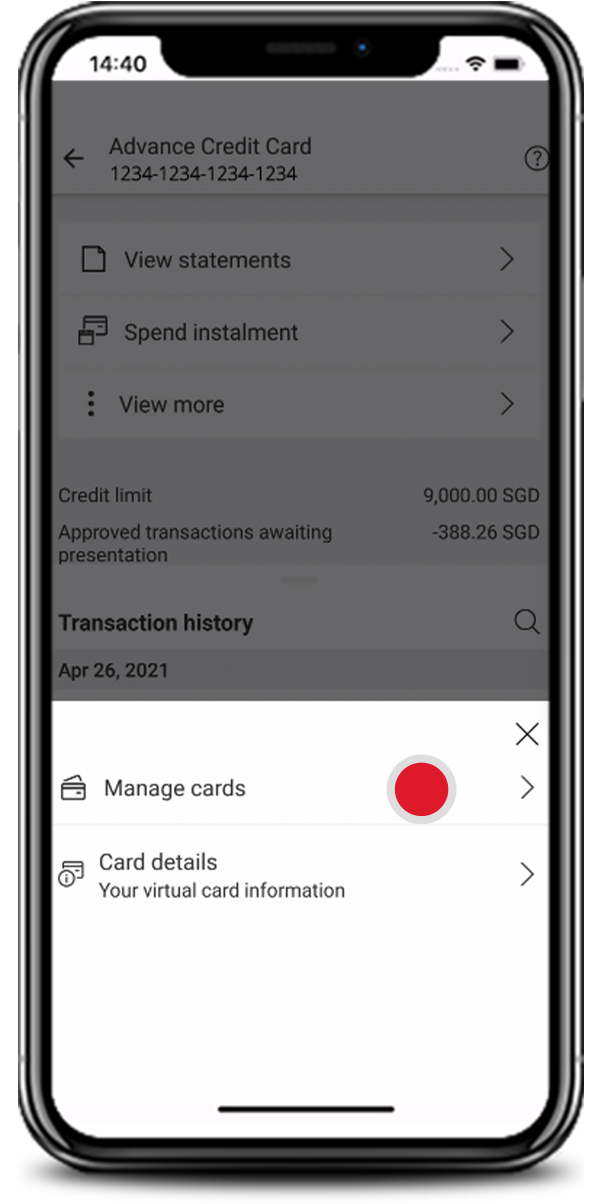
Step 2: Tap 'View more', then 'Manage card'.
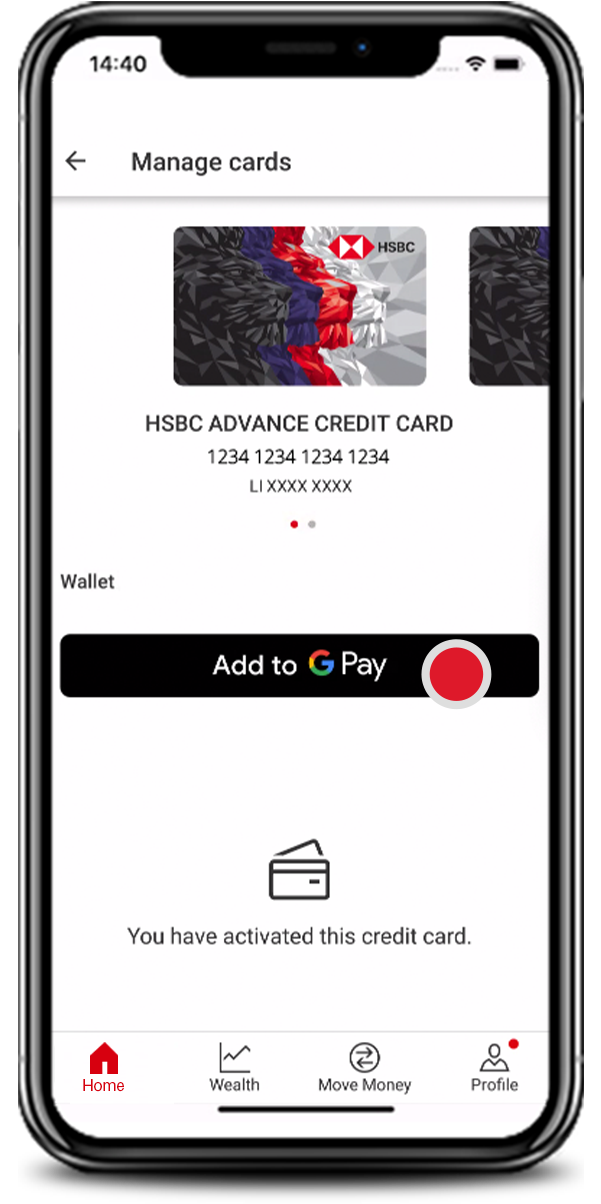
Step 3: Tap 'Add to G Pay' and you're all set.
via the Google Pay app
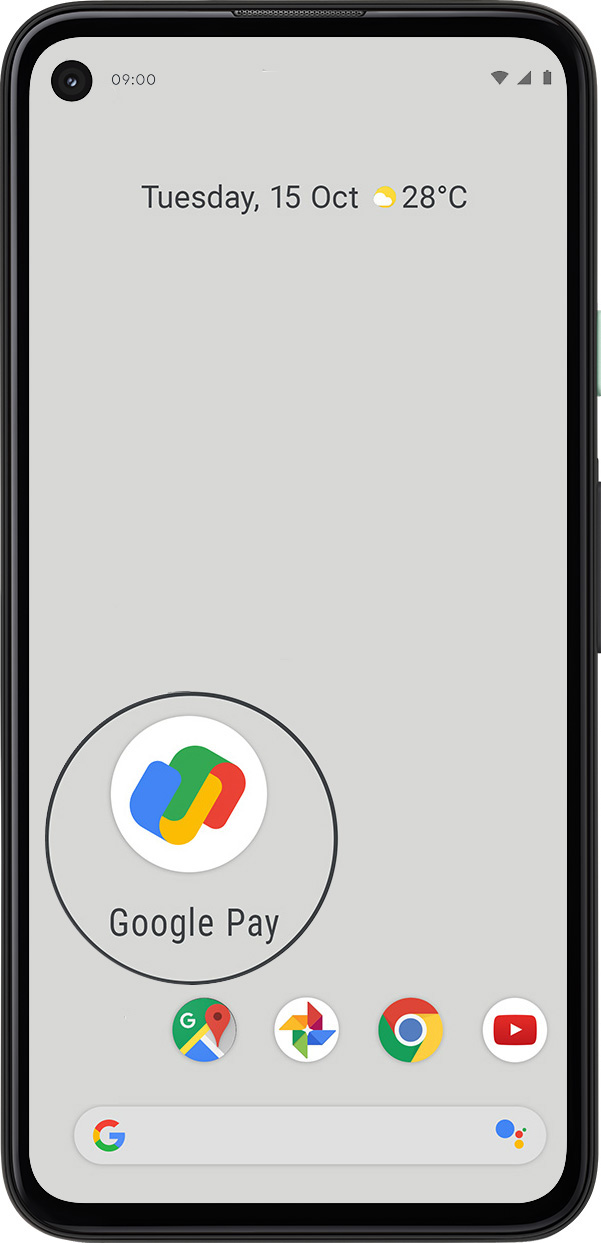
Step 1: Download the Google Pay app from Google Play.
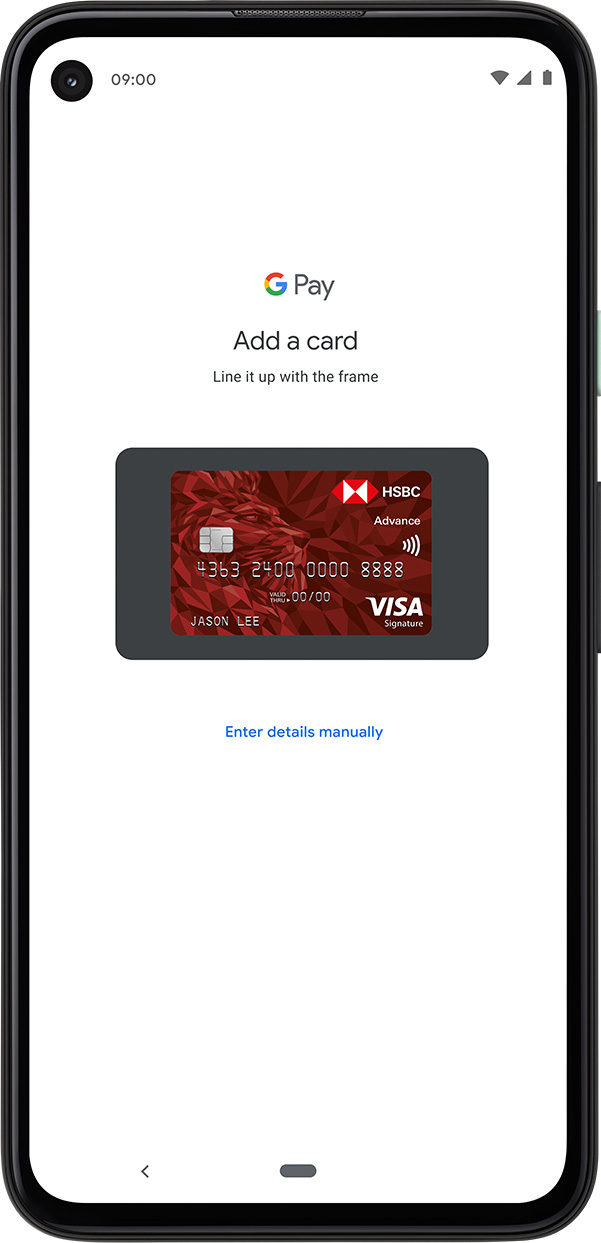
Step 2: Using the app, add your credit card by capturing its details with your phone's camera or by entering it manually.
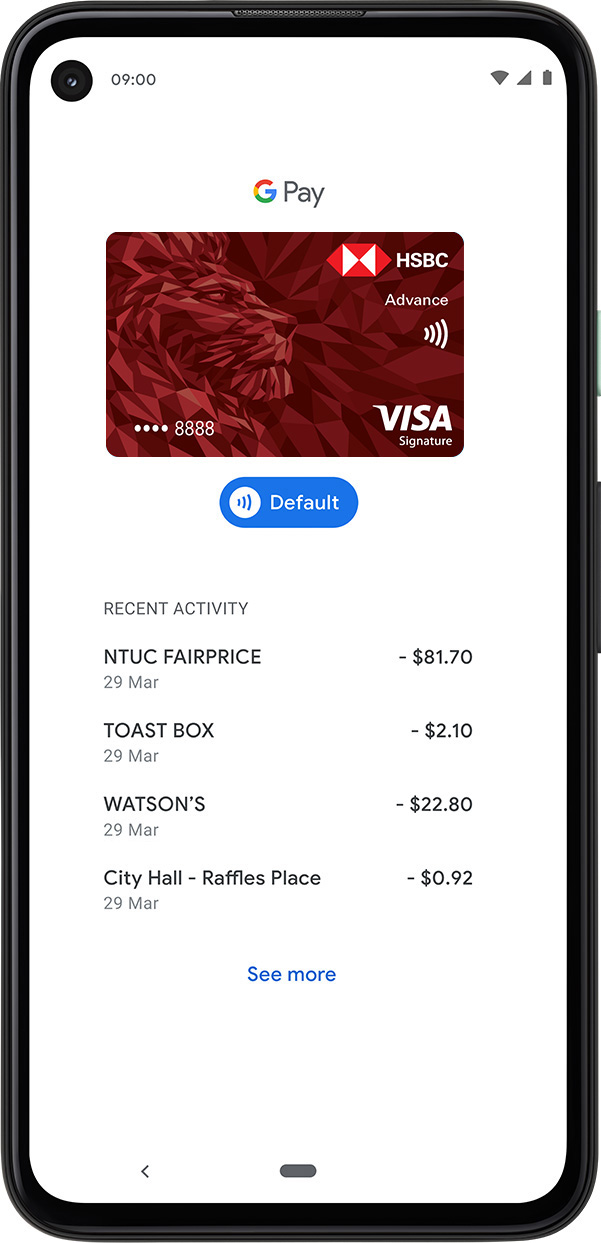
Step 3: Once verified, your HSBC credit card is ready to use on Google Pay.
How to pay with Google Pay
Use Google Pay to check out even faster at your favourite stores in 3 simple steps:
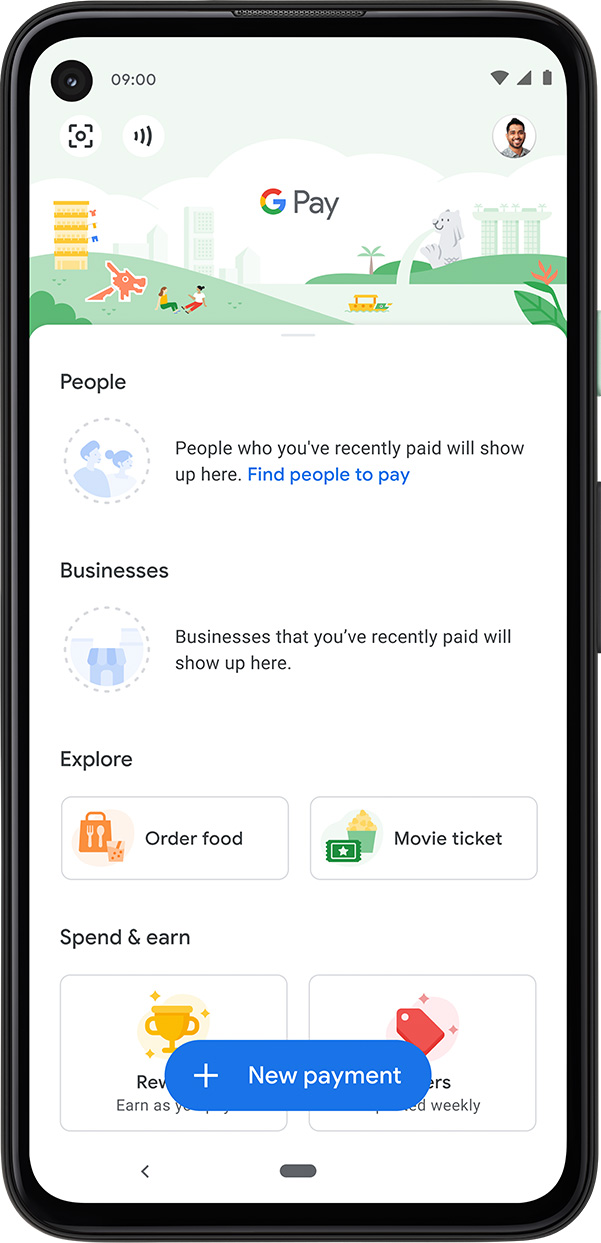
Step 1: Unlock your phone
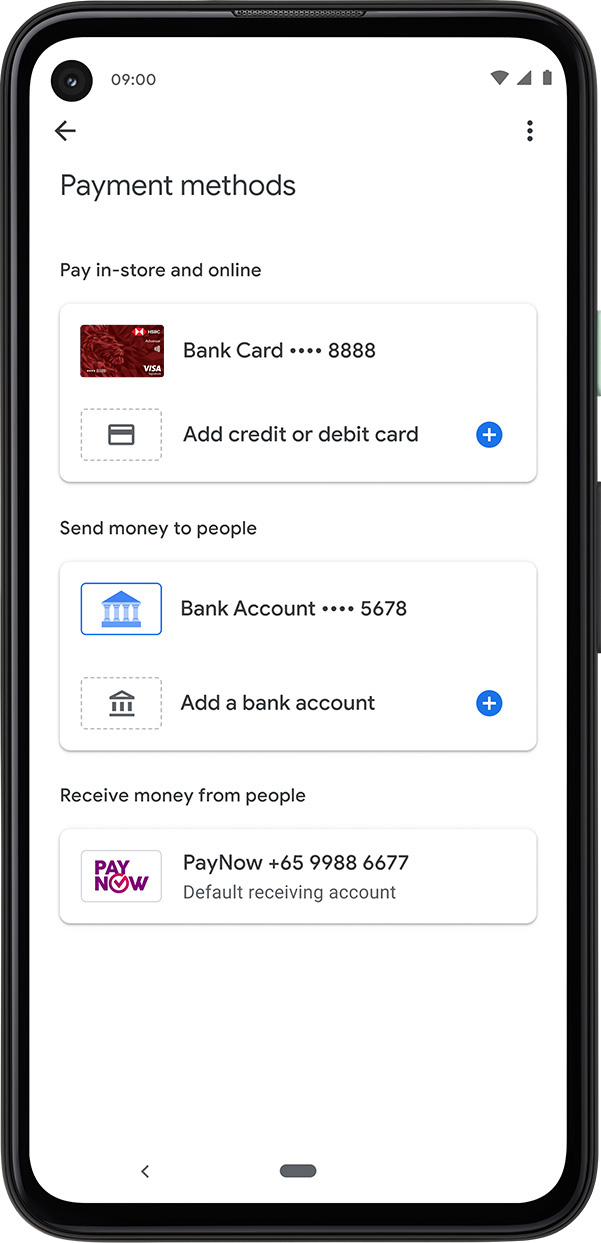
Step 2: Hold your phone near the contactless reader
You don't need to open the app.
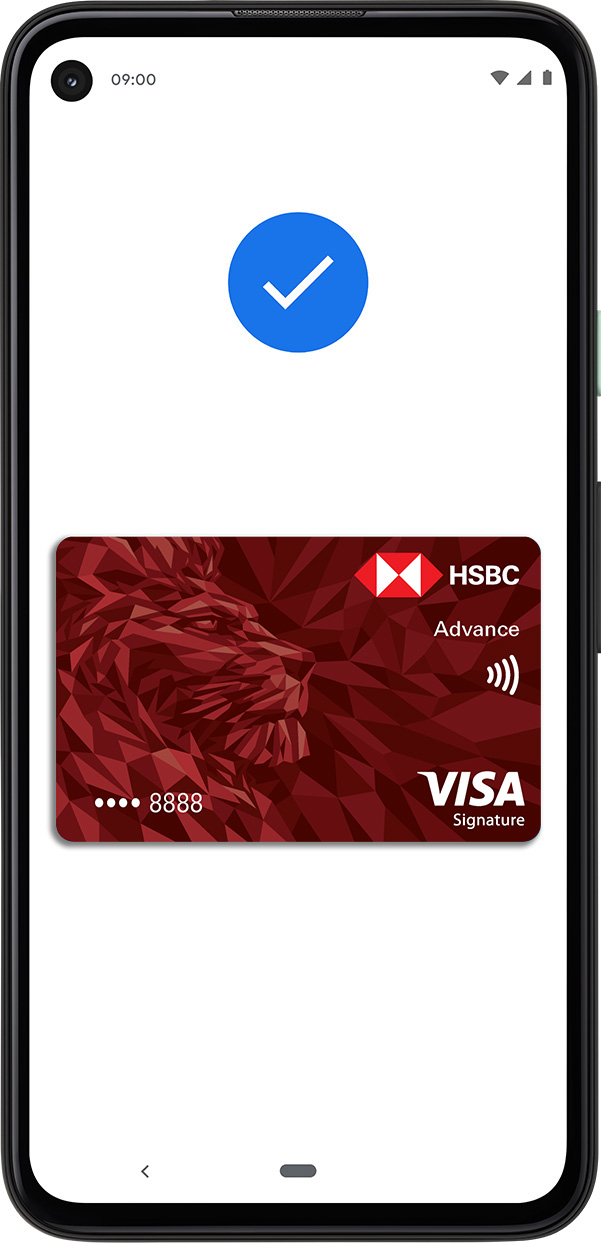
Step 3: Once you see the blue check mark, your payment has been approved.
Where to use Google Pay
In store
You can use Google Pay where contactless payments are accepted. Simply look out for the Google Pay logo or contactless symbol at the checkout counter.
In app and online
Check out faster online by choosing Google Pay as the payment method during checkout.
SimplyGo
Skip the top-ups. Simply tap to pay for your bus and train fares with your phone via Google Pay.
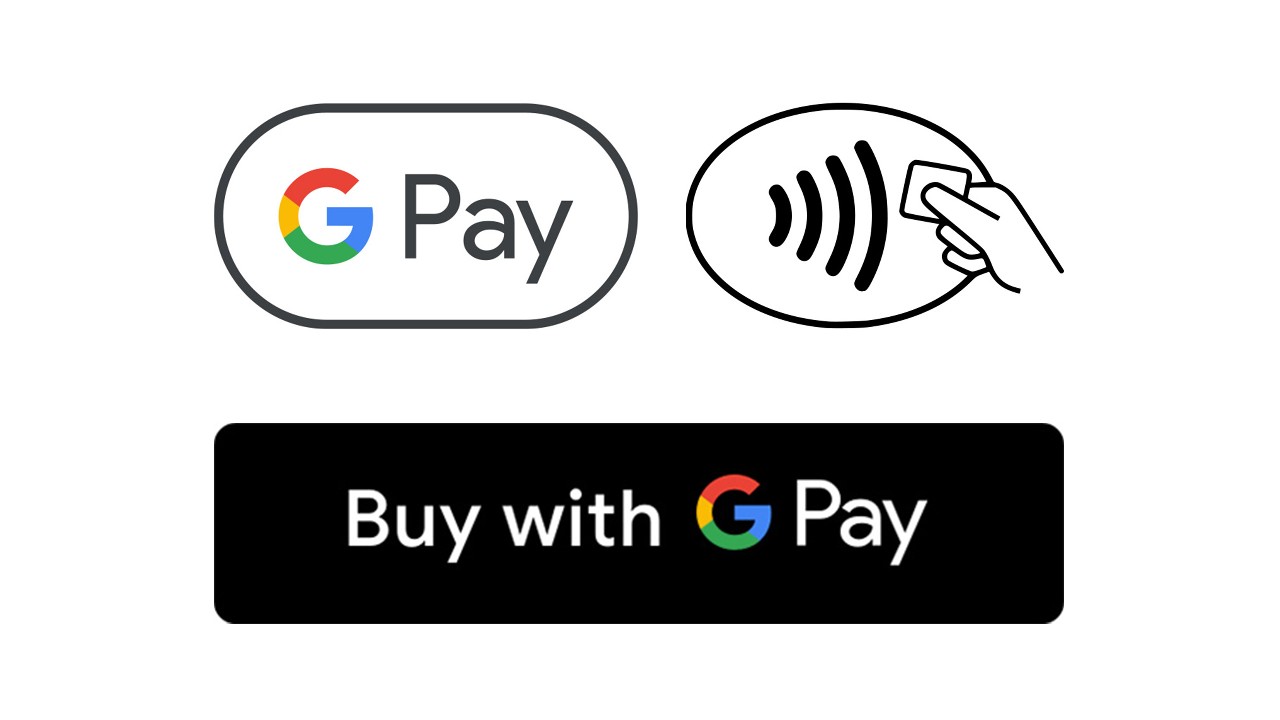
Compatible devices
Google Pay works on any Android™ device running Android Lollipop 5.0 or higher.
For in store payments, your device will need to have Near Field Communication (NFC) capabilities and Host Card Emulation (HCE) functions. You can still make in app or online payments if your device doesn't have NFC capabilities.
Frequently asked questions
Not yet an HSBC credit cardholder?
Important information
Android, Google Pay and Google Play are trademarks of Google LLC.

